USB charging has become ubiquitous—and convenient—but it can also introduce risks if devices draw more current than ports, cables, or batteries are designed to handle. Overcurrent can overheat connectors, degrade battery lifespan, and in extreme cases damage electronics. These lifehacks show you how to take control of USB power management: from understanding port capabilities to tweaking controller settings, setting per-port limits, and monitoring real-time loads. By applying these techniques, you’ll ensure every device charges safely and efficiently, without guesswork or expensive gear.
Understand USB Power Profiles and Device Requirements

Before making changes, it’s crucial to know what your ports and devices support. Standard USB 2.0 ports supply up to 500 mA, while USB 3.0/3.1 ramps up to 900 mA. Dedicated Charging Ports and USB Battery Charging (BC) 1.2 allow up to 1.5 A, and USB Power Delivery negotiates voltages up to 20 V and currents up to 5 A. Each device signals its preferred draw—via USB data-line protocols or PD handshakes—and should never exceed that. Start by reviewing manufacturer specs or using a simple USB power meter to log your device’s typical draw. Recording both steady-state currents and transient peaks helps you match port capabilities to device needs, preventing both under- and over-current scenarios.
Configure Port-Specific Current Limits in Software
Many modern motherboards and USB hubs offer software-configurable per-port current limits. In your BIOS or UEFI, look for “USB Charging” or “Smart Power” options where you can set maximum current (in 100 mA increments) for each port. For platforms without native support, utilities like uhubctl (Linux) or vendor-supplied PowerShell modules (Windows) can adjust port power dynamically. Write a small script to switch modes—“low power” for sensitive devices at 500 mA, “standard” at 900 mA, and “fast-charge” at 1.5 A—based on context or time of day. Automating these settings ensures your ports never deliver more current than a connected device can safely handle, and allows you to ramp up power only when you trust the load.
Employ Hardware Adapters for Legacy Ports
If your hardware lacks software controls, inline current-limiting adapters and charging cables provide a foolproof, hardware-based solution. These small devices sit between the port and the cable, capping current at predefined values—commonly 500 mA, 1 A, or 2 A—without affecting data lines. They’re ideal for older laptops or kiosks where BIOS tweaks aren’t available. Simply plug the adapter into any USB port and attach your device’s cable to it. This lifehack prevents devices from overloading unknown ports, protects battery health by matching recommended charging currents, and requires no technical setup: just choose the adapter’s limit to suit your device.
Monitor and Alert on Real-Time Power Draw
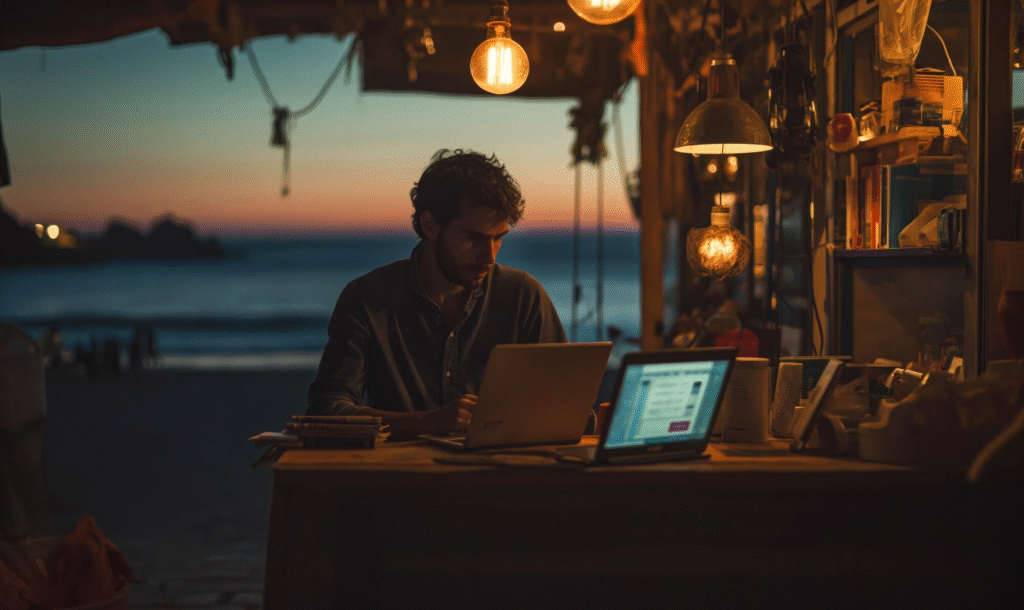
Configuring limits is only half the battle—ongoing monitoring ensures those limits are respected. Use a USB power meter or a smart-hub dashboard to log current and voltage for each port continuously. For devices like Raspberries or custom hubs, integrate INA219 or similar I²C sensors with a microcontroller to read power draw and push metrics to a home-automation platform via MQTT. Set threshold alerts: if a device tries to draw more than its safe current for more than a few seconds, trigger a notification or automatically shut off that port via a controllable power switch. Real-time monitoring lifehacks give you visibility into changing power demands and protect against unexpected overloads or cable failures.
By combining a clear understanding of USB power profiles, software and hardware current-limiting techniques, and continuous monitoring, you’ll create a robust ecosystem that protects both your devices and your system from overcurrent damage. Implement these lifehacks to enjoy the convenience of USB charging without the risk.

Leave a Reply