Ensuring that your monitor displays colors consistently over time is crucial for anyone who relies on accurate visuals—photographers, graphic designers, and even avid movie watchers. Yet environmental factors, device aging, and stray driver updates can subtly drift your screen’s calibration, leading to inaccurate hues and mismatched output. By automating periodic tests and profile updates, you can maintain spot-on color consistency without manual effort. These lifehacks cover choosing robust calibration hardware, scripting automated test routines, scheduling recurring profile regenerations, and validating each update—all so your screen always reflects true colors.
Choose Calibration Hardware with Built-In Diagnostics

Not all colorimeters are created equal. For reliable, automated workflows, select a sensor with built-in diagnostics—such as the X-Rite i1Display Pro Plus or Datacolor SpyderX Elite—that can report its own health and target integrity. These devices offer self-test routines to confirm the sensor’s measurement accuracy before each run, preventing you from applying a flawed profile. Pair your hardware with calibration software that supports command-line access (for example, DisplayCAL’s CLI or vendor SDKs) so you can integrate tests into scripts. By using sensors with diagnostics, you automate quality control alongside calibration, ensuring every generated profile starts from a verified measurement baseline.
Script Automated Calibration and Profile Updates
With your hardware chosen, the next lifehack is scripting the end-to-end calibration process. Write a shell or PowerShell script that invokes your calibration software’s CLI: it should connect to the sensor, run the diagnostic, measure the display’s color patches, compute an optimized ICC profile, and save it in your system’s color-management directory. Include logic to check the sensor’s diagnostic logs—if the test fails, the script exits with an error and sends a warning notification rather than applying a bad profile. Store your target parameters (white point, gamma, luminance) in a separate config file so you can adjust settings without editing the script. Version-control your script and config together to track changes over time.
Schedule Recurring Profile Regeneration
Automating the script is only useful when it runs regularly. On Windows, create a Task Scheduler task that executes your calibration script monthly—or more frequently if your environment fluctuates. On macOS and Linux, set up a launchd agent or cron job to trigger the script at off-peak hours, such as early morning. To avoid running when the sensor isn’t attached, include a pre-check in your scheduler (or in the script itself) to detect the hardware’s USB ID and skip execution if missing. By scheduling these updates, you guarantee that every month (or week), your monitor’s ICC profile regenerates and applies without manual prompts.
Validate Profiles with Post-Calibration Tests
Automation demands verification. After each profile update, run a lightweight post-calibration test: display a quick set of standard color patches or use your calibration tool’s built-in verification routine to measure delta-E values. Extend your script to capture these results, comparing them against an acceptable threshold (for example, delta-E < 2.0). Log the verification output to a central file, and configure email or desktop notifications if any readings exceed your tolerance. This continuous validation lifehack ensures that your profiles not only update on schedule but also meet your accuracy standards before you trust them for critical work.
Maintain and Refine Your Calibration Workflow

Finally, keep your automated system in peak condition with periodic reviews. Inspect your calibration and validation logs monthly to spot trends—such as gradually rising delta-E values that might indicate sensor wear or display aging. Update your target values if you switch ambient lighting conditions or upgrade to a new monitor. Replace or recalibrate your sensor according to the manufacturer’s recommendations to prevent drift. Document your entire setup—hardware model, script location, scheduler configuration, and alert criteria—in a living operations guide. By embedding these maintenance rituals, your screen profiles will remain accurate, your colors consistent, and your workflow entirely hands-free.
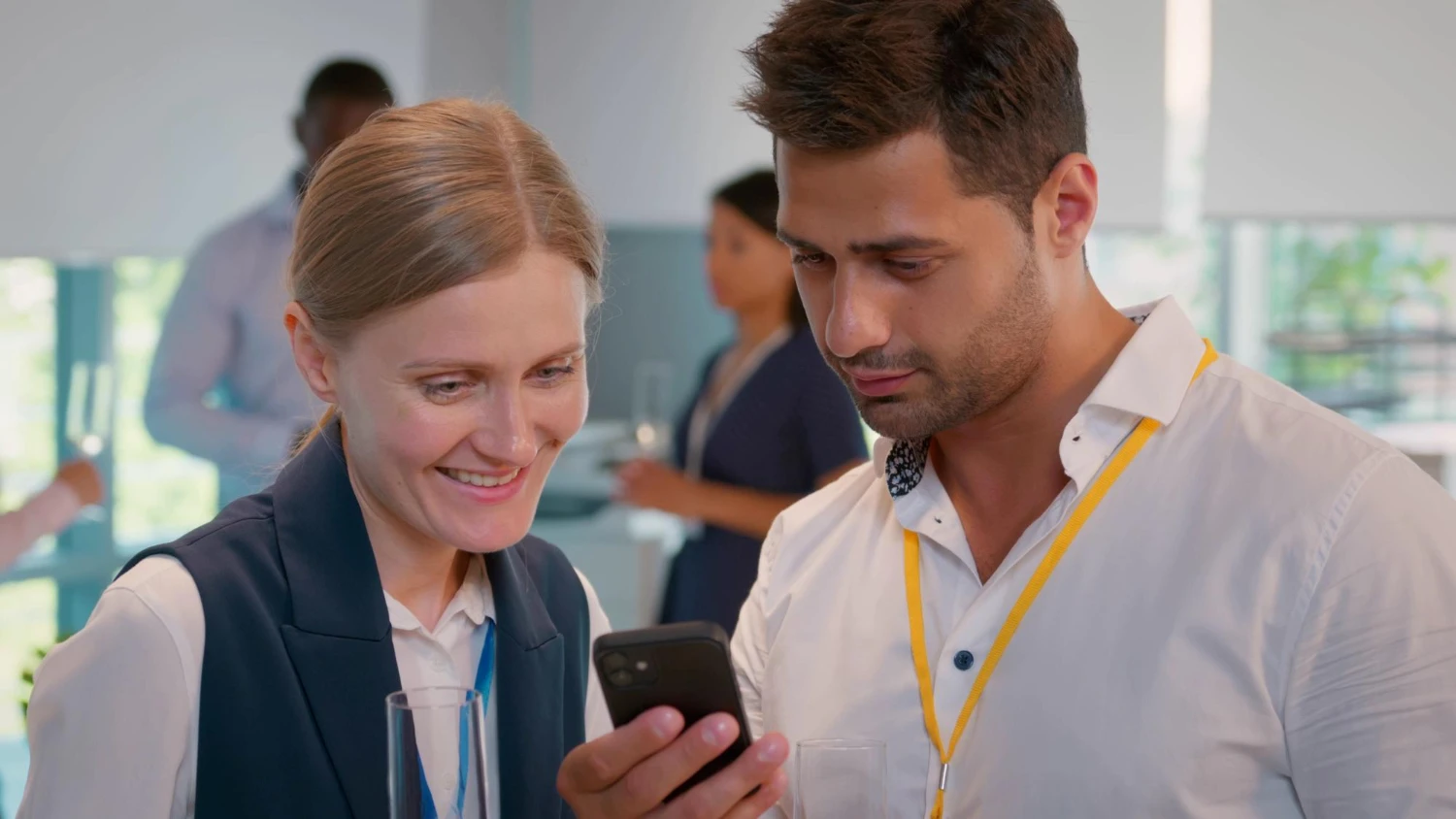
Leave a Reply