System and application logs are invaluable for troubleshooting, auditing, and performance tuning—but they also grow unchecked, consuming storage and cluttering your file system. Manually compressing and moving old logs can feel like a tedious chore you keep postponing until your disk space alarm goes off. By scheduling automated log-archiving tasks, you’ll transform this maintenance burden into a set-and-forget routine. In this guide, you’ll learn lifehacks for identifying log locations, scripting reliable archiving workflows, integrating them with your operating system’s scheduler, and managing archive retention—all without manual intervention.
Identify and Categorize Your Log Sources
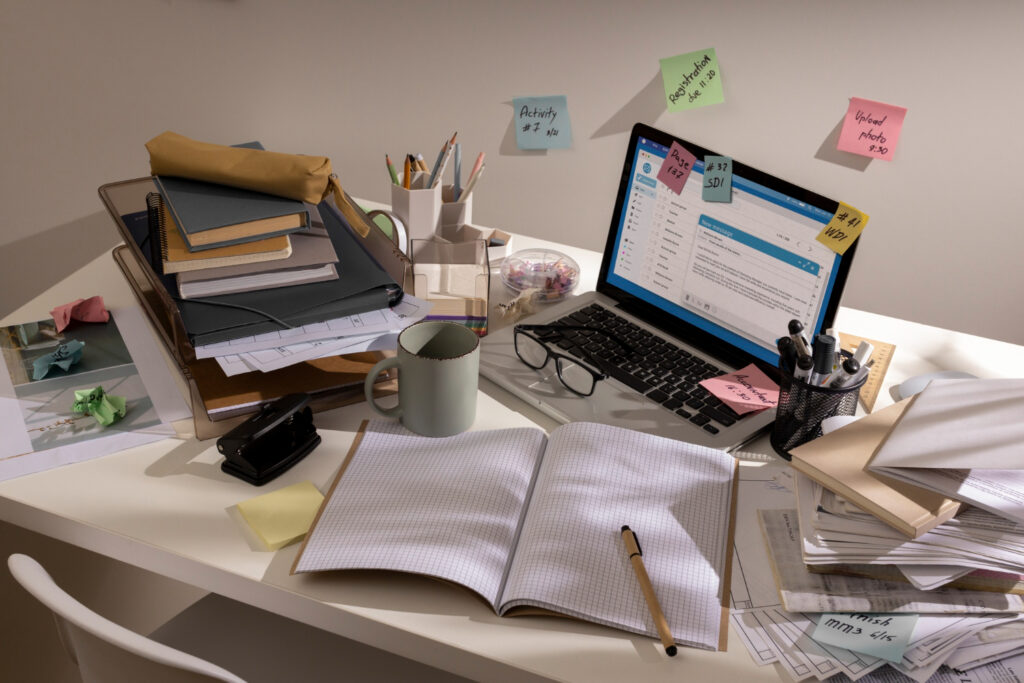
Before automating anything, map out where logs live on your system and how they grow. Common locations include /var/log on Linux, the Windows Event Viewer logs, and application-specific directories like C:\ProgramData\AppName\Logs. Group logs by volatility and importance: system logs rotate frequently and may require daily archiving, while audit or security logs may need weekly retention. Create an inventory listing each log directory, its typical size growth per day, and any rotation policies your applications already enforce. By categorizing log sources, you can tailor your archiving schedule and compression parameters to each group, ensuring high-priority logs remain accessible while less-critical files are bundled and moved efficiently.
Script Automated Archiving and Compression
With your log inventory complete, draft a script that automates compression and relocation. In a shell script (Linux/macOS), use find to select log files older than a set threshold—such as seven days—and tar combined with gzip to bundle them into a dated tarball. For Windows PowerShell, employ Get-ChildItem with Where-Object to filter by last-write time and Compress-Archive to create ZIP files. Your script should create an archive folder—organized by year and month—move the compressed logs there, and verify success before deleting the originals. Include error handling and logging within the script itself, so you can review any failures or skipped files. A robust, idempotent script ensures consistent results every time it runs.
Schedule Tasks with Native OS Schedulers
Once your script works manually, integrate it into your system’s scheduler for hands-free execution. On Linux and macOS, add a cron entry—such as 0 4 * * * /usr/local/bin/archive_logs.sh >> /var/log/archive_logs_run.log 2>&1—to run nightly at 4 AM. On Windows, create a Task Scheduler job that invokes your PowerShell script weekly or daily, with triggers set for idle time or system startup. Configure the tasks to run under an account with sufficient permissions to access and delete log files. Include notification options—email alerts or desktop pop-ups—on task failure, so you’re aware if archiving stops unexpectedly. Scheduled tasks remove the need for manual trigger and keep your log directories tidy around the clock.
Implement Retention and Cleanup Policies
Archiving old logs is only half the battle—you need a plan for pruning archives themselves. Extend your archiving script or create a secondary cleanup script that deletes archive files older than your retention window: for example, remove daily archives older than 30 days and monthly archives older than one year. Use find with -mtime on Unix or Get-ChildItem with date filters in PowerShell to target aged archives. Optionally, move older bundles to secondary storage—like a network share or cloud bucket—before deletion to preserve long-term historical data offsite. By automating both archiving and retention, you maintain a clean, high-performance system that never runs out of space due to unchecked log growth.
Monitor and Refine Your Archiving Workflow

Automation shines with occasional tuning. Regularly review your archive-run logs for errors or unusually large output—these may indicate new log sources or misconfigurations. Adjust your script’s age thresholds if you notice important logs missing from archives or archives containing files still in active use. Monitor disk-space trends to ensure your retention policies strike the right balance between historical coverage and storage use. If you introduce new applications or services, update your log inventory and script accordingly. By maintaining visibility into your archiving workflow and refining its parameters, you’ll enjoy a rock-solid, self-managing log-archiving system that protects both your storage and your operational insights.

Leave a Reply